Installation
Installation with Installer Script
We currently support Blender version 2.8.
To install the plugin on Linux and Windows follow these steps:
Download a supported Blender version from the dedicated website. Windows users download and install the *.msi installer. Go to Blender download page
Download the Robot Designer installation file “robotdesigner_installer.blend” from our GitHub repository . Download installation file
Launch Blender and open the downloaded “robotdesigner_installer.blend” file, then click on the triangle above the script to execute it. The installation may take a bit of time while Blender is remaining passive. Once the installation is done you will see the Robot Designer plugin opening on the right side along with the “Tool”, “View” and “Edit” tabs, as shown in the image below.
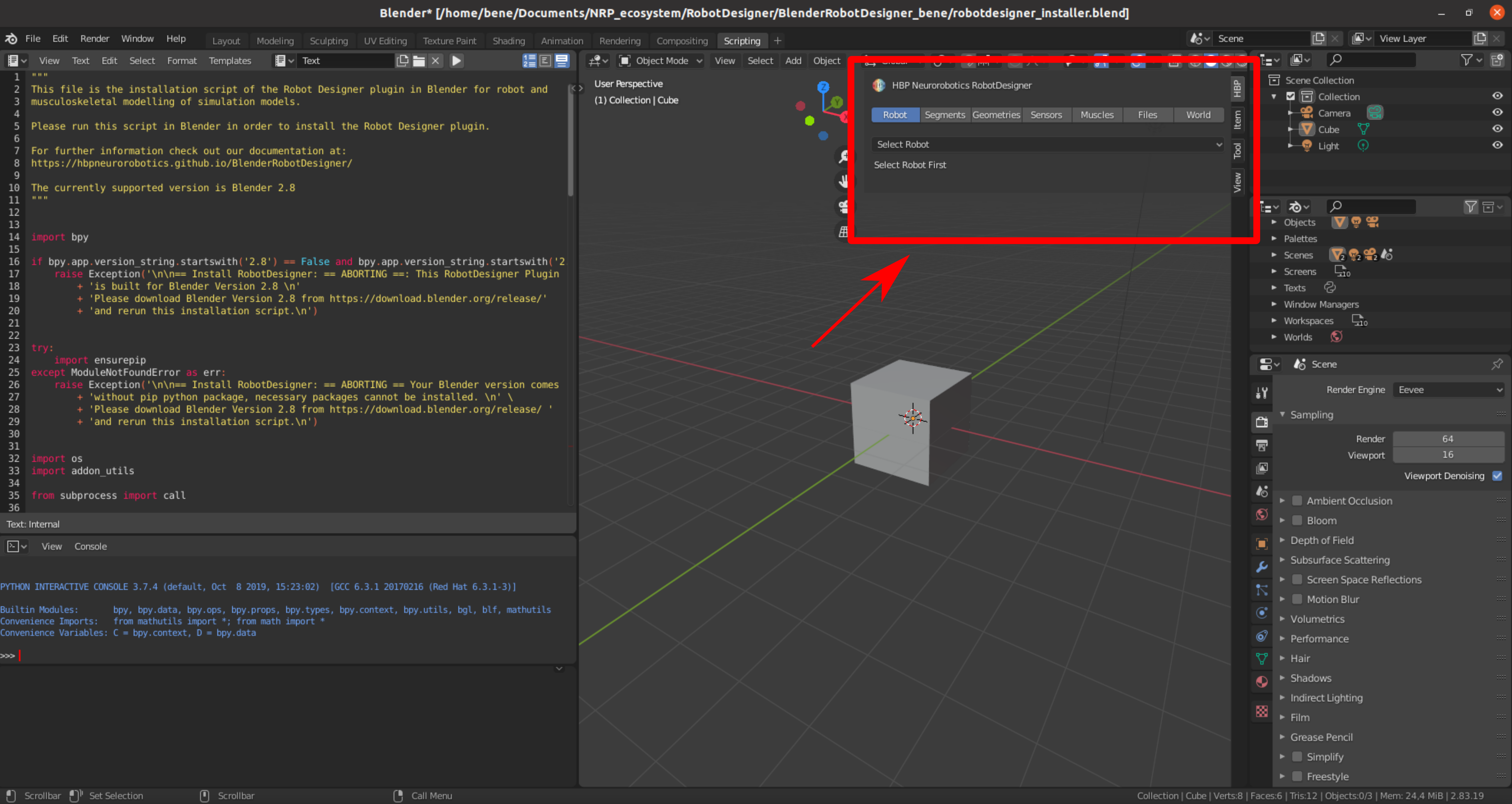
After running the Robot Designer installation script (on the left) you will find the plugin opening up on the right side of the 3D view.
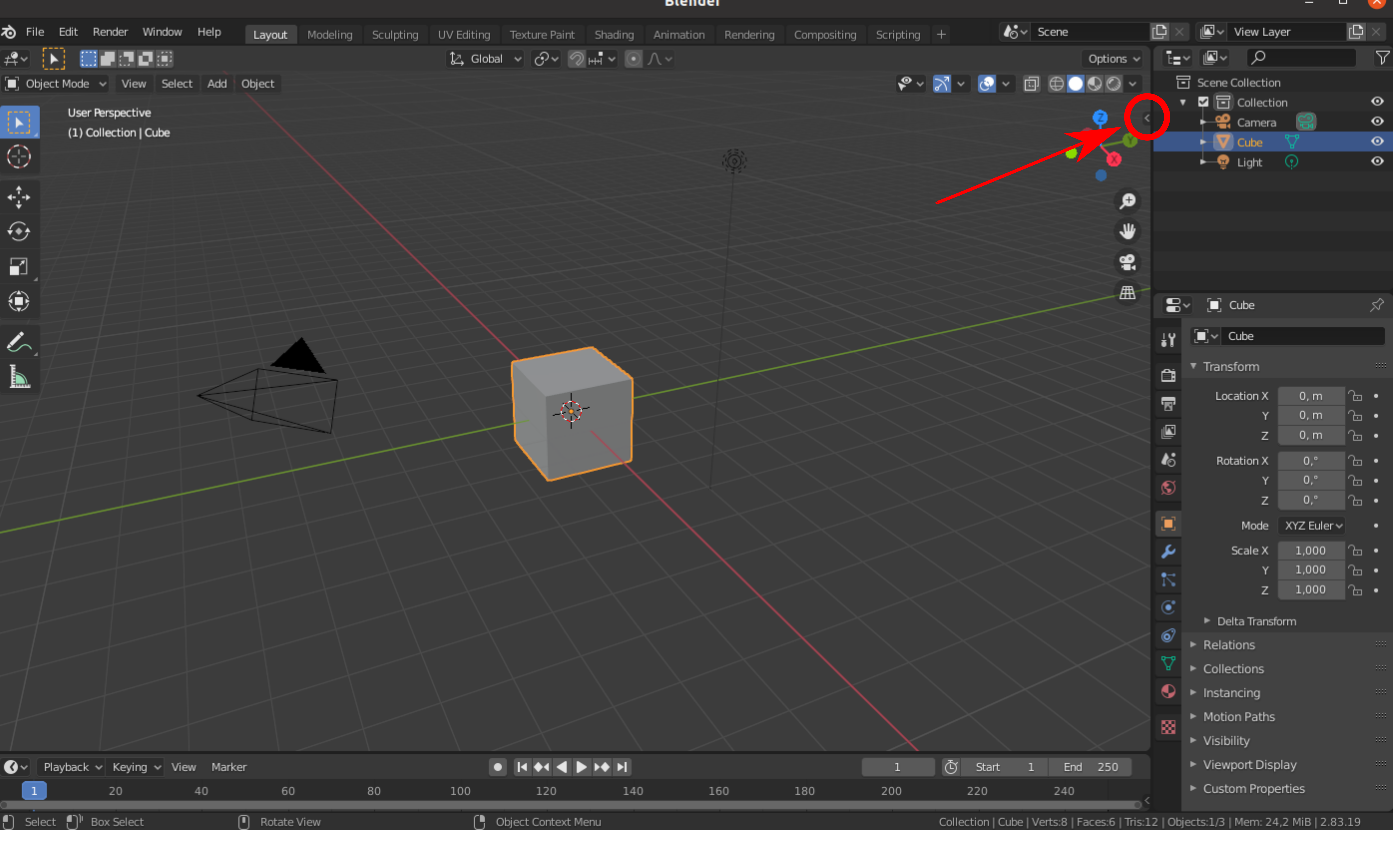
If the plugin does not pop up, you will find it by opening the pane on the right of the 3D view with clicking on the small arrow.
Troubleshooting
Start Blender from terminal to see log output during the installation process and runtime.
In newer versions you can open the terminal view via
Window->Toggle System Console.If the plugin does not show up or does not show up anymore after restarting Blender make sure it is enabled: Navigate to
Edit->Preferences->Add-Onstab. Search for the NRP Robot Designer add-on and check the box to enable the plugin. You may need to restart Blender thereafter.If you see the error
No module named 'pyxb'in the terminal try the following:In your terminal go to
[blender-version]/[version]/python/binand run./python3.7m -m pip install pyxb==1.2.5Additional logs during runtime of the plugin are written to
blender_module_path/robot_designer_plugin/resources/log.txtUbuntu:
blender_module_path = $HOME/.config/blender/[version]/scripts/addons/Windows:
blender_module_path = C:\Users\[profile]\AppData\Roaming\Blender Foundation\blender\[version]\scripts\addons
Manual Installation
Get a copy
The NRP RobotDesigner is open source and hosted on GitHUB. The source code of the newest version can be downloaded as a zipped file from here, or via the GIT version control system is installed, like this:
user@hbp ~/projects $ git clone https://github.com/HBPNeurorobotics/BlenderRobotDesigner.git
user@hbp ~/projects$ cd BlenderRobotDesigner/
Link Robot Designer plugin code
All Blender add-ons need to be installed in its dedicated add-on path in order to be
found. For a manual installation we link the source code to a corresponding add-on
folder in the Blender configuration path, this path differs depending on your
host operating system.
Replace <installed_blender_version> in below’s instructions by the Blender version you got installed (e.g., 2.83)
Linux
user@hbp ~/projects/BlenderRobotDesigner$ mkdir -p ~/.config/blender/<installed_blender_version>/scripts/addons/
user@hbp ~/projects/BlenderRobotDesigner$ ln -s $PWD/robot_designer_plugin ~/.config/blender/<installed_blender_version>/scripts/addons/
Mac Os X
user@hbp ~/projects/BlenderRobotDesigner$ mkdir -p ~/Library/Application\ Support/Blender/<installed_blender_version>/scripts/addons/
user@hbp ~/projects/BlenderRobotDesigner$ ln -s $PWD/robot_designer_pluting ~/Library/Application\ Support/Blender/<installed_blender_version>/scripts/addons/
Windows
C:\Documents and Settings\$USERNAME\AppData\Roaming\Blender Foundation\Blender\<installed_blender_version>\scripts\addons
Install Python Dependencies
The Robot Designer plugin requires pyxb 1.2.5
Enable Plugin
Navigate to Edit->Preferences->Add-Ons tab. Search for the NRP Robot Designer
add-on and check the box to enable the plugin. You may need to restart Blender thereafter.